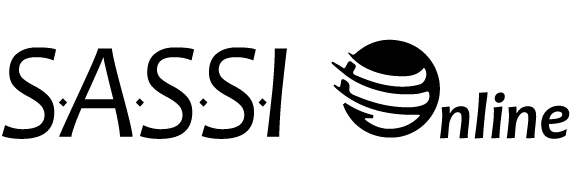
The following questions are frequently asked about SASSI Online. If you have a question or concern that is not covered in this list, please give us a call at 800.726.0526, or email sassi@sassi.com.
SASSI Online is a web-based system for the administration and analysis of SASSI Questionnaires. SASSI Online enables you to order and administer questionnaires and review questionnaire results all using a standard web browser and an internet connection. Your account is managed through your SASSI Online Account Dashboard, which is your password-protected, SSL-secured workspace at www.SASSIonline.com.
The SASSI-4 has an accuracy of 92%, the SASSI-A3 has a 89% rate of accuracy, and the Spanish SASSI has an 84% rate of accuracy, based on empirical
Estimates of the Reliability and Validity of the Adult SASSI-4
Estimates of the Reliability and Validity of the Adolescent SASSI-A3
The SASSI Report results and the completed questionnaire. The SASSI report includes a graph of the client’s scale scores, the outcome of the decision rules based on the client’s responses, and a narrative report on the client’s profile. The completed questionnaire contains all questions asked, the client’s responses, and the scale scores.
Sample Adult SASSI-4 SASSI Online Report
To create a new account, click on the “Register Now” button on the home page. You will be required to determine your organizational role regarding use of SASSI
Choose from the following options:
You should register as the Purchaser only if you are ordering but not the person that is qualified to administer questionnaires. You will be asked to provide the email address of the person who will serve as the Primary Clinical Contact so they can register and complete the qualification form.
You should register as the Primary Clinical Contact (PCC) only if you will be the clinical contact at your organization that is qualified to administer and interpret questionnaires but you are not responsible for purchasing questionnaires. You will need to invite a Purchaser to register by providing the email address of the person responsible for purchasing questionnaires. You will not have questionnaires available to you until after the purchaser registers and orders the questionnaires.
You should register as BOTH the Purchaser & Primary Clinical Contact if you are both roles.
If you are the Purchaser, and need the ability to administer, but do not meet the minimum qualifications to administer without supervision by a qualified counselor, please contact us at 800.726.0526 or sassi@sassi.com.
Once approved, registered users of SASSI Online will be assigned their own personal SASSI Online Account Dashboard, a secure online workspace that allows access to all of SASSI Online’s features. If you are a counselor who was invited to use your organization’s purchased SASSI Online questionnaires, you must register using the link provided in the email invitation sent to you by the Primary Clinical Contact (PCC).
The Substance Abuse Subtle Screening Inventory is a carefully developed assessment instrument that requires proper administration, scoring, and interpretation. Eligibility to interpret this measure for clinical purposes is limited to individuals with training and experience in the area of
We adhere to the ethical guidelines of the American Psychological Association. Therefore, we require the completion and approval of the Qualification Form on the Registration page in order to complete your first order of SASSI Online questionnaire administrations.
Human service practitioners whose certification and/or training includes assessment (e.g., psychologists, social workers, certified addictions counselors); or individuals who have completed authorized SASSI training. We also recommend that you contact your state government for specific information on the laws regulating assessment and testing in your state, province, etc. In accordance with the Americans with Disabilities Act, the SASSI cannot be used for pre-employment screening.
Yes! The Primary Clinical Contact for an organization can invite other counselors to use the purchased administrations. By clicking the “My Account” tab, then clicking the “Invite Counselor to Register” button, and then the “Invite New Counselor” button. An email with a SASSI Online link will be sent to the counselor inviting them to register.
Invitations can be filtered by spam/junk protections. If the invitation is not in the counselor’s junk or spam folder the link is available on the same screen you clicked “Invite New Counselor.” Locate the affected counselor in the invitation history list. Click the “Resend” button, a window will show the counselor’s unique registration link. You can copy this link and send directly to the counselor for registration.
No. Not all counselors invited to administer are required to be qualified. However, the Primary Clinical Contact is required to be qualified. Additional counselors are administering under the supervision of the Primary Clinical Contact. They will still be prompted to complete a qualification form during registration.
Only the counselor who administered the questionnaire and the PCC will be able to view the report for that client. When a SASSI questionnaire is administered, the client’s report will be visible from the My Client’s tab of their account dashboard and the PCC on the account will have access through their Admin tab. Sharing of reports among counselors can be done by printing, or saving and sending.
Counselors who are no longer with your organization can be deactivated. Deactivation removes their ability to login to the account, but retains their client records. To deactivate a counselor email the request to sassi@sassi.com.
The SASSI Online Account Dashboard is an interactive online workspace that is made up of tabs. Some tabs are not available to all users.
News Tab– Updates are provided from SASSI regarding research projects, questionnaire updates, blog posts, and any other information relevant to SASSI customers.
My Clients Tab – For counselors and the PCC to administer questionnaires, redeliver questionnaires, view reports, view completed questionnaires, and access the support materials page. This tab is not available to users registered as the Purchaser only. Intake Staff workers only have the ability to administer questionnaires to clients and assign the results to registered counselors. For more information about Intake Staff roles, please call SASSI at 800.726.0526.
Research Tab – Only available to counselors registered to participate in active SASSI research projects. This tab is used to administer research questionnaires. Contact us for more information about research projects.
Admin Tab – Only available to the PCC, to view reports for clients that other counselors they have added to their account have administered.
Purchasing & Distribution Tab – Only available to the purchaser, to purchase more questionnaires and manage distribution groups. Other users can call in to initiate a purchase.
My Account Tab – Change password, update a user’s account information, invited Counselor’s and Intake Staff to register (invitations are only available to the PCC), view what user is the PCC and Purchaser on the account as well as what distribution groups the user is assigned to, and their Customer ID.
Visit the My Account Tab, to view how many questionnaires are available for administration.
To administer a questionnaire to a client, go to the My Clients tab and click the Administer button. Select the type of questionnaire that best suits your need from the drop down. Complete the required demographic information for the client. A red asterisk indicates a required field. Please verify this information for accuracy, once the questionnaire is delivered you will not be able to edit the demographic information. If you are a member of more than one distribution group within your organization’s account, you will be asked to choose which distribution group you want the questionnaire to come out of when assigning your questionnaire. This will remove one available questionnaire from that group’s available quantity. Then click submit, and you are ready to deliver the questionnaire to the client.
To deliver the questionnaire to a client, choose from the available options within the delivery window after you have entered the client demographic information. The delivery options are:
Email direct link to <your registered email address> – This will send a link to your email address that opens the questionnaire for responding.
Email direct link to the client – This will allow you to provide your clients email address and they will receive a link that opens the questionnaire for answering.
Log me out and open questionnaire in new window now – Opens the questionnaire immediately on your screen. This logs you, the counselor, out of the secure dashboard so you can allow your client to sit in front of the screen to provide their responses.
Display link to the questionnaire – This will show the unique link (URL) to this client’s questionnaire. You can copy and paste the link in a document, electronic health records system or any other place needed for future access to the questionnaire.
Paper form input – This option allows you to input your client’s responses from a paper form. The SASSI Online printable forms are available by visiting the Support Materials page or selecting “Download printable form” from the delivery options window.
SASSI to Go – This option allows you to use a downloaded application to deliver the questionnaires on screen without the internet. An internet connection is required to upload and score the questionnaire. For more information or to download the most current version of the SASSI to Go application visit: www.sassi.com/stg
Administering a SASSI questionnaire can typically be completed in 15-20 minutes or less from the time the client begins. However, if you choose to deliver the questionnaire on the computer, the browser will have a one-hour time limit for completion.
Answers will not be saved from the first session so they will need to start the questionnaire from the If taking the questionnaire from a remote location then the client should click the URL link they were sent to begin the questionnaire again. If the client has deleted the link you emailed to them, you will need to log in to your SASSI Online dashboard and click the “My Clients” tab. Then click on the client’s ID in the client list. In the window click Redeliver Questionnaire. This provides the delivery options window for the assessment so you can choose another option or send the email again.
We recommend you first ask them to check their spam/junk mail folder for an email from no-reply@sassionline.com. If they still cannot locate the email or have deleted their junk or spam folder, you will need to log in to your SASSI Online dashboard and click the “My Clients” Then click on the client’s ID in the client list. In the window click Redeliver Questionnaire. This provides the delivery options window for the assessment so you can choose another option or send the email again. Refer to an earlier question in this FAQ for more information about the other delivery options.
Questionnaires will remain in your SASSI Online Account Dashboard and will be marked “No” under the “Completed” column. It will remain there until you unassign the questionnaire or is completed by the client.
To unassign a questionnaire, click on your client’s Client ID from the My Clients tab. In the window click “Unassign.” This allows you to unassign the assessment and add the questionnaire back to your available total for use with a new client.
To redeliver a questionnaire, click on your client’s Client ID from the My Clients tab. In the window select “Redeliver Questionnaire” and the delivery options window will open.
Click on your client’s Client ID from the My Clients tab. In the window select “Enter Client Responses” and the questions will be presented on screen with radio buttons to select the answers your client provided. Once you have entered the responses, click “Submit” for scoring. If you have left any questions blank, or double marked, a pop-up window will open saying:
“One or more responses are left blank. Please double-check your form. If the client really skipped or double-marked some questions, leave those blank and click OK to score the assessment. Click Cancel to review the missing items.”
If you choose to score the questionnaire with missing or double marked responses, the report may indicate an invalid scale score result depending on how the other items were marked. If you choose to back while on this screen, any responses you have entered will not be saved and the questionnaire will remain incomplete.
Once the client completes the questionnaire, responses are sent to the scoring server for immediate results. You will receive an email notification when the questionnaire is complete, with instructions on how to view the report. Log in to your SASSI Online account when the client is done to review results from your My Clients tab. For security reasons, report results are not sent via email.
A questionnaire is scored and the report is generated immediately depending on internet connection speed. The report is then available in your SASSI Online Account Dashboard.
Once the questionnaire is complete, demographic information is locked in and can not be changed. Please double check all the information prior to delivering to your client. If your client has already completed the questionnaire call us at 800.726.0526. We can assist in how to acquire a report with the information corrected.
You must be logged in to your dashboard, and locate the client on your My Clients tab. To view the report or questionnaire responses for your client, click on their Client ID. In the window, select what you would like to view from the following options:
View Report– Narrative report, includes decision rules, bar graph results, and interpretation.
View Questionnaire – This is a PDF of your client’s responses to the questionnaire
The report and questionnaire can be opened in a new web browser window and printed or saved in PDF format to your computer. You will need a PDF viewer to open and save PDF files.
To print the client results click Print or Save in the top right corner of the window. Then follow the printing steps specific to your computer or device, for printing a PDF document.
You can sort your SASSI Online Account Dashboard by clicking on the sortable columns you wish to organize and clicking on the arrow that appears to the right of the column name.
Yes, use the Search box in the top right corner of the My Clients tab. Only Client ID’s are searchable.
You must be logged in to your SASSI Online account dashboard. From the My Clients tab, click on your client’s Client ID, and a window will open, click “View Questionnaire” and the completed questionnaire will open. To print or save, click Print or Save in the top right corner of the window. Then follow the printing and/or save steps specific to your computer or device, for printing a PDF document.
Yes, the client’s completed results and questionnaire PDF’s can be uploaded to their electronic health record. A blank questionnaire or the set of questions from any of our copyrighted instruments cannot be reproduced.
Administrations may be purchased after registration by someone who is registered as the “Purchaser” or as the “Purchaser & Primary Clinical Contact” from within their SASSI Online Account Dashboard by clicking the “Purchasing & Distribution” tab, and clicking the “Purchase More Questionnaires” You may pay for your purchase using a major credit card or by purchase order (P.O.). Purchases with a card as the payment method allow questionnaires to be available for immediate use and may be in any quantity. If you are using a Purchase Order, you may submit the P.O. information by clicking the “Order with Purchase Order” button. You may also fax the P.O. to 800.546.7995 or e-mail it to sassi@sassi.com and include the user name/ e-mail address associated with your SASSI Online account. We will give your account credit for the questionnaires within one business day (Monday through Friday) and mail you an invoice via the United States Postal Service. Failure to make payment on invoiced orders may result in the account being disabled until payment or payment arrangements have been made.
The Primary Clinical Contact at an organization can invite other counselors to use the purchased administrations. By clicking the “My Account” tab, then clicking the “Invite Counselor to Register” button, and then the “Invite New Counselor” button. An email with a SASSI Online link will be sent to the counselor inviting them to register. Once they have registered, they will be added to your organization’s default distribution group. You can leave them in this distribution group and/or add them to other distribution groups. Invited counselors must register using the link provided in the email from the Primary Clinical Contact; they should not register by clicking Register Now on the SASSI Online homepage. They will have their own unique password to access the shared account, but will not be able to purchase questionnaires, invite other counselors, or perform any other administrative functions.
Distribution Groups are for organizations that have more than one counselor registered to administer questionnaires. They allow for the Purchaser to distribute a purchased quantity of questionnaires among registered counselors or groups within an organization. A distribution group can be named for an actual group (e.g., intake evaluations) or individual counselors (e.g., Carlisle) within an organization.
Note – Distribution Groups can only be created and managed by the user that holds the Purchaser role on the account for the organization. Visit the My Account tab to find out who is the Purchaser for the account.
If your organization does not have a need to limit access to purchased questionnaires and all registered counselors can share all purchased available questionnaires, there is no need to create a Distribution Group. All SASSI Online accounts have a Default Distribution Group that all registered counselors are, and all purchased questionnaires are automatically added to.
Click the “Purchasing & Distribution” tab and then click the “Manage Distribution Groups” button. Then click on the “Create New Distribution Group” button and enter the name for your new distribution group and click
In the “Purchasing & Distribution” tab, click the “Manage Distribution Groups” button. Under the distribution group you wish to add counselors click “Add Members” and then check the box next to the counselors you want added to the group and click submit. You will see the list of members updated within the group.
To see what counselors are in a distribution group, go to the “Purchasing & Distribution” tab and click the “Manage Distribution Groups” button. You will see the list of members within each group. To remove a counselor from a distribution group, click the red X to the right of the counselor’s name. Counselors that do not belong to a distribution group and are not able to assign available questionnaires are listed below created distribution groups under the header “Unassigned Counselors”.
Go to the “Purchasing & Distribution” tab and click on the “Manage Distribution Groups” button. Click “Delete” in the top right corner of the distribution group you wish to delete. Any available questionnaires in the group deleted will be added back to the default distribution group.
Click on the “Purchasing & Distribution” tab then click on the “Manage Distribution Groups” button. Under the distribution group you would like to add questionnaires to, click the “Add Questionnaires” button, then Choose the group you would like to move the questionnaires from, type how many, and click submit.
If a Counselor is a member of only one distribution group, assigned questionnaires will be deducted automatically from that group. If a Counselor is a member of more than one distribution group, they will have a menu on the demographics page to select the Distribution Group they would like the questionnaire to be deducted from. If a questionnaire is not completed by the client and later unassigned, the questionnaire will be credited back to the distribution group it was assigned from.
Yes. Please call our customer service number at 800.726.0526 for assistance prior to ordering.
Registration information is used to determine your qualifications to administer the SASSI. None of this information will be sold or redistributed, but some group data may be compiled and used by The SASSI Institute.
We take very seriously the protections all of information on SASSI Online because of its sensitive and personal nature. We use advanced security methods that include multiple levels of password access, SSL encryption of personal data, questionnaire responses, and screening reports, off-line scoring servers, and detailed behavior analysis of the testing and security context by experts in psychometrics and internet security. For this reason, we do not store credit card data (which is the reason credit card numbers must be entered for each transaction if this is your payment method). Screening reports travel through encryption.
SASSI Online does require the use of cookies for session management only. SASSI Online cookies will be deleted at the end of your SASSI Online session and will not be stored on your computer.
Please refer to the SASSI Online Privacy Policy for a detailed explanation.
You must take steps to maintain the security of your private information by keeping your password and other personal information confidential. It is important for you to protect against unauthorized access to your password and your computer. Be sure to log out when finished using a shared computer or leaving physical access to your computer while logged in. When assigning client IDs make sure they don’t contain personally identifiable information such as Social Security numbers. It is your responsibility to be informed about HIPAA regulations and 42 CFR recommendations regarding your communications with your clients. This is not an exhaustive list of your responsibilities.
If you have questions or need support using your online dashboard, contact SASSI at 800.726.0526 or sassi@sassi.com.
You must be logged in to your dashboard. Click on the My Account tab, and click the orange buttons to Change Password, or Change Account Information.
Email sassi@sassi.com with the details of your change, including the current and new email address.
To ensure a greater level of security, old passwords may not be retrieved. However, click “Forgot Your Password” on the home page and an email containing a link to reset your password will be sent to your registered email account. Your password is unchanged until you follow the link. The link is only valid for six hours, after that period if you have not followed the link to reset your password, you will need to request a new link using the same steps. Check your junk folder for the message. If you are unable to receive the password reset message, contact us at 800.726.0526.
Free consultations on any SASSI Online report are available. Call us at 800.726.0526 and press 2 to speak to a clinician.
SASSI Online Tips and Tricks: Volume 1 | Support Materials
In this edition of SASSI Online Tips and Tricks we highlight the documents located under the Support Materials page. Access the Support Materials through the Account Dashboard’s, My Clients tab. The Support Materials button is to the right of the Administer button. There are four quadrants on the Support Materials page, the top left is for Adult SASSI-4 documents, the top right contains the Adolescent SASSI-A3 materials, and the bottom left is for the Spanish… Read more
SASSI Online Tips and Tricks: Volume 2 | Delivery Options
In this edition of SASSI Online Tips and Tricks we highlight setting up a questionnaire and the delivery options. When administering a questionnaire, you have six options. This volume will cover the first five in depth. The last one, SASSI to Go, will get its own volume, so watch for that! Read more
SASSI Online Tips and Tricks Volume 3 | SASSI to Go
In this edition of SASSI Online Tips and Tricks we take an in-depth look at our SASSI to Go delivery option! SASSI to Go is an application designed to be used offline for administration of SASSI questionnaires. SASSI to Go is downloaded to a laptop or thumb drive, then the questionnaires are administered to clients with or without an Internet connection. Read more
SASSI Online Tips and Tricks: Volume 4 | Unassigning (deleting) or Redelivering an Incomplete Questionnaire
In this edition of SASSI Online Tips and Tricks we look at answering one of our commonly asked Tech Support questions; how to unassign (delete) or redeliver an incomplete questionnaire. Read more
SASSI Online Tips and Tricks: Volume 5 | Account Dashboard Overview
SASSI Online is our web-based platform that supports the digital administration of the Adult SASSI-4, Adolescent SASSI-A3, and Spanish SASSI. It provides a report with interpretive paragraphs outlining the decision rules and results from client responses. In this edition of SASSI Online Tips and Tricks we review the Dashboard Tabs, their functions and what the different Roles have access to. All SASSI Online users have a Dashboard. When logged in to their account, they will… Read more
SASSI Online Tips and Tricks: Volume 6 | Inviting Additional Counselors
SASSI Online is our web-based platform that supports the digital administration of the Adult SASSI-4, Adolescent SASSI-A3, and Spanish SASSI. It provides a report with interpretive paragraphs outlining the decision rules and results from client responses. In this edition of SASSI Online Tips and Tricks we review the steps to add multiples counselors to a SASSI Online account, manage their invitation, and how to manage their access. Only the Primary Clinical Contact (PCC) for an… Read more
SASSI Online Tips and Tricks: Volume 7 | Distribution Groups
SASSI Online is our web-based platform that supports the digital administration of the Adult SASSI-4, Adolescent SASSI-A3, and Spanish SASSI. It provides a report with interpretive paragraphs outlining the decision rules and results from client responses. In this edition of SASSI Online Tips and Tricks we highlight the Distribution Group feature available on the Purchasing & Distribution Tab of the Purchaser’s Account Dashboard. Distribution Groups can only be created and managed by the user that… Read more
SASSI Online Tips and Tricks: Volume 8 | Viewing Report Results
SASSI Online is our web-based platform that supports the digital administration of the Adult SASSI-4, Adolescent SASSI-A3, and Spanish SASSI. In this edition of SASSI Online Tips and Tricks we highlight the steps to view a client’s completed SASSI questionnaire results. When a client completes the questionnaire, responses are sent to the scoring server for immediate results. You will receive an email notification that the questionnaire is complete, with instructions on how to view the report from… Read more
